How to Add Live Customer Chat Support in Blogger
Why to Add Live Chat Support?
- Way to Interact: It gives you a way to interact with your readers face-to-face by a live chat so that you can understand their needs and can improve your services according to their needs.
- Professional Support: Having a quality support always indorse how dedicated you are towards your product. The quality support you provide to your users, the more professional your company would appear.
Step#1: Installing MyLiveChat Plugin in Blogger:
The very first thing you’ll be doing is to register yourself on MyLiveChat by entering your personal information like email, password and name. Be sure to agree to their agreement and press "Create Account Now" Button. Once done, simply login to your account so that we can create a chat widget that could easily be added to your blogger enabled product site.
After you are finished with registering your account, you will be redirected to a new page where you will notice a code that you need to add in your blogger site (as it can be seen in below screenshot). Just copy the code and proceed to the next step.
Now to Go to Blogger >> Template >> Edit HTML >> Search for </body> and just above it paste the code you copied in the previous step. Once done, save the template and with that MyLiveChat widget is successfully installed in blogger.
Step#2: Creating a new Agent:
After successfully installing the chat widget in your blogger site, it’s time to create agent ID that you could use to interact with your customers or readers. Go to MyLiveChat Agents, and you will notice a default agent account. Since, you are on free account you are only allowed to have one agent account so click on the pencil button to edit the existing agent account and customize the information as you like.
Step#3: Starting Chat with Your Clients:
To start chatting with your customers and users, you have to install a desktop applicationor use online web application. If you opt for Web application you have to enter your MyLiveChat application ID that you can find here under account information tab. Furthermore, you have to enter your agent user name and password to login. Once you are done entering your information, press the "Login" button.
That's it, you should now see a chat widget at the right corner of your website. Users can easily input their questions and you can answer them later if you are not online. This widget is indeed fast, professional and FREE to use.
HIF YOU LIKE THIS TUTORIAL MUST BE COMMENT OR EMAIL US AND IF YOU WANT TO KNOW ABOUT OTHER THING OF WHICH YOU SEARCHING AND CANT FIND THEN LET US KNOW ABOUT THAT WE WILL BE FIND YOU THANK TO COMING HERE HOPE TO SEE YOU AGAIN
ALLAH HAFIZ
ALLAH HAFIZ







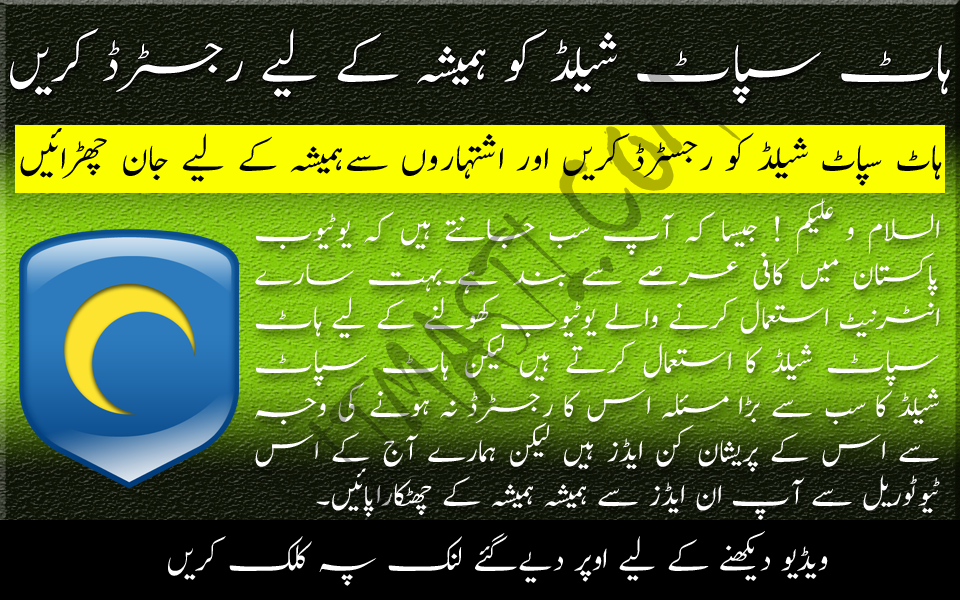

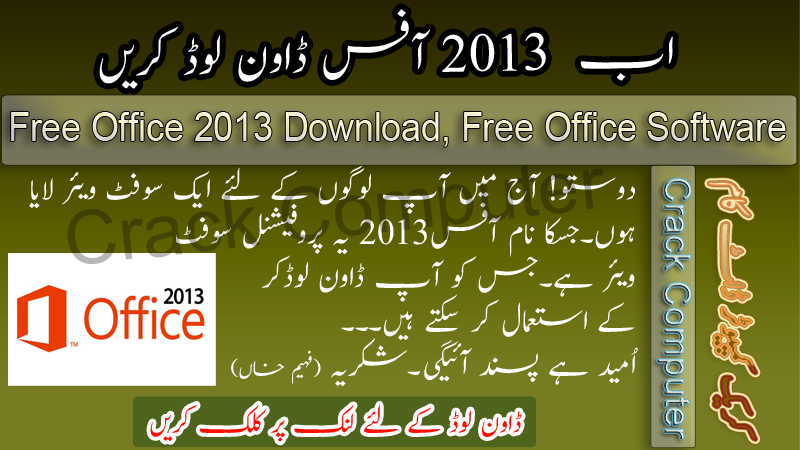




.jpg)







.jpg)
.jpg)
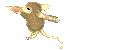
You Have A Good Site. Write Review Article Here For my Site Thanks :) Pakistani Chat room
ReplyDelete